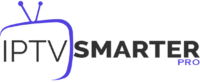Comprehensive Guide to Installing Kodi on Smart TVs and Alternatives
In this article, we’ll start by explaining why you might want to install Kodi on a Smart TV. We’ll then walk you through various methods to install Kodi on Smart TVs, particularly focusing on those that run Android-based operating systems. As you may know, not all Smart TVs support Kodi directly due to differing operating systems and user interfaces. However, even if your Smart TV doesn’t run Android, don’t worry! We’ll cover several other alternatives to help you enjoy watching IPTV channels via Kodi on your Smart TV.
Why Install Kodi on a Smart TV?
Kodi is an open-source media player that allows users to stream content, including live TV, movies, music, and other media. It’s popular because of its customization features and the ability to add third-party add-ons for IPTV streaming. While it’s not as common on Smart TVs as it is on devices like Android TV boxes or Fire Sticks, Kodi can still be a great option if you’re a fan of its powerful features.
However, due to certain restrictions and policies surrounding Kodi and IPTV, some add-ons must be installed via third-party repositories. These repositories allow Kodi to access IPTV streams, which makes it a valuable tool for users who want to centralize their media experience.
Other Applications You Can Use to Access IPTV on a Smart TV
Although Kodi is a powerful option, it’s not the only app you can use for IPTV on a Smart TV. If you’re looking for alternatives, here are a few widely recommended IPTV applications:
- IPTV Smarters: A user-friendly app designed for IPTV streaming with an easy-to-navigate interface.
- Smart STB: An emulator that turns your Smart TV into a set-top box, allowing you to access IPTV services.
- SIPTV (Smart IPTV): One of the most popular IPTV apps, offering a seamless user experience across Smart TVs.
- SS IPTV: A free, multi-functional IPTV player designed for Smart TVs, allowing you to stream live channels.
Each of these applications provides unique features, and many users find them just as effective (if not more so) than Kodi for IPTV streaming on Smart TVs.
How to Install IPTV on Kodi
Before diving into the technical aspects of installing Kodi, it’s essential to note that there is no official Kodi app for Smart TVs. That said, some Smart TVs run on Android OS, which means they can support the Kodi Android app. For these TVs, installation is straightforward. However, if your TV doesn’t run Android, there are still ways to use Kodi, which we’ll explore in detail.
Installing Kodi on Smart TVs with Access to Google Play Store
If your Smart TV runs on an Android-based system with access to Google Play Store, installing Kodi is simple. Follow these steps:
- Open the Google Play Store on your Smart TV.
- Use the search bar to type “Kodi” and press enter.
- Find Kodi in the list of apps and click Download.
- Once downloaded, click Install.
- After installation, Kodi will be available in the Apps section of your TV.
The download size is typically less than 90 MB, so it shouldn’t take long. Once installed, Kodi is ready to be customized with IPTV add-ons.
Installing Kodi on Smart TVs Without Google Play Store
For Smart TVs that don’t have access to Google Play Store, the installation process is more complex. You’ll need to sideload Kodi using a USB flash drive or memory stick. Follow these steps:
- Visit the official Kodi website (https://kodi.tv/download) and download the Android version of the Kodi .apk file.
- Save the .apk file to a flash drive or memory stick.
- On your TV, go to Settings and enable Install from Unknown Sources.
- Insert the USB stick into your TV’s USB port and use the TV’s File Manager to locate the .apk file.
- Click on the file to install Kodi.
Once installed, Kodi will appear in your TV’s apps list, ready for you to add IPTV add-ons.
What If My TV Doesn’t Support Android?
If your Smart TV does not support the Android operating system, there’s no direct way to install Kodi. However, there are still two methods that allow you to use Kodi on your TV:
1. Using an Android-based Kodi Box
Android-based Kodi boxes are one of the most reliable methods for enjoying Kodi and IPTV on any Smart TV. These set-top boxes allow you to run Kodi smoothly and access all of its features, including IPTV streaming. There are various options on the market, including Nvidia Shield, Fire TV Stick, and even Android-based Apple TV alternatives.
2. Casting Kodi From Another Device
If your Smart TV supports screen mirroring or screencasting, you can run Kodi on a separate device (such as a computer or smartphone) and cast it to your TV. Here’s how:
- Ensure that both your TV and device are connected to the same Wi-Fi network.
- Enable screen mirroring on your TV. Many TV manufacturers call this feature Screen Mirroring or Screencasting.
- Run Kodi on your device (PC, Android, etc.), and cast the output to your TV.
This is an effective method for enjoying Kodi on Smart TVs that don’t support Android or lack direct Kodi compatibility.
How to Use IPTV on Chromecast
If you’re using Chromecast with your TV, you can stream IPTV content via Kodi by casting it from a mobile device or PC. The process is simple:
- Install Kodi on your Android or PC.
- Open Kodi and install the necessary IPTV add-ons.
- Use Chromecast’s casting feature to stream the Kodi content to your Smart TV.
Plex as an Alternative
For those who find Kodi too complicated or limited, Plex is an excellent alternative. Plex works similarly to Kodi but has a more user-friendly interface and official apps for many Smart TVs. Plex is great for managing large libraries of media content and supports IPTV channels with the right add-ons.
Conclusion
In this article, we’ve explored various ways to install and use Kodi on Smart TVs, including those with and without Android operating systems. We’ve also looked at alternative IPTV applications and devices for those who cannot install Kodi directly on their TVs.
Kodi’s flexibility makes it a popular choice for IPTV users, but other apps like IPTV Smarters and Plex are also great options. If you know any other methods for using Kodi on Smart TVs, feel free to share them in the comments section below!
Comparing IPTV Apps: Which Features Matter Most to You?