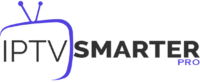IPTV Smarters Pro is one of the most popular IPTV players available, offering a seamless platform for streaming live TV, movies, TV shows, and more from your IPTV service provider. The app is compatible with FireStick, Fire TV, Android devices, iOS, and other platforms, and provides a user-friendly interface with advanced features like EPG integration, parental controls, and multi-screen viewing. This guide will show you how to install and use IPTV Smarters Pro on your FireStick.
Buy 1 Year IPTV Subscription and Enjoy Unlimited Content
What is IPTV Smarters Pro?
IPTV Smarters Pro is a third-party IPTV player that works with IPTV services providing M3U playlists or Xtream Codes API. The app itself doesn’t provide any content but acts as a gateway to access your IPTV provider’s live TV and on-demand content.
Why Choose IPTV Smarters Pro?
- Ease of Use: Intuitive interface and easy-to-navigate menus.
- Supports Multiple Formats: Works with M3U URLs, Xtream Codes API, and playlist files.
- Advanced Features: Includes EPG (Electronic Program Guide), multi-screen viewing, and parental controls.
- Wide Compatibility: Available for FireStick, Android, iOS, Smart TVs, and more.
How to Install IPTV Smarters Pro on FireStick
Since IPTV Smarters Pro is not available on the Amazon App Store, you’ll need to sideload it using the Downloader app.
Step 1: Enable Apps from Unknown Sources
- Go to your FireStick Settings.
- Select My Fire TV or Device & Software.
- Choose Developer Options.
- If you don’t see this option, go to About, then click your FireStick’s name seven times to enable developer options.
- Turn on Apps from Unknown Sources.
Step 2: Install the Downloader App
- From the FireStick home screen, select the Search icon (magnifying glass).
- Type Downloader in the search bar.
- Click Downloader under the Apps & Games section.
- Click Download or Get to install the app.
- Once installed, open Downloader and allow necessary permissions.
Step 3: Download IPTV Smarters Pro
- Open the Downloader app.
- In the URL field, type:
https://www.iptvsmarters.com/smarters.apk - Click Go to download the APK file.
- Once the download is complete, a prompt will appear. Click Install.
- After installation, click Open to launch the app or Done to return to the home screen.
How to Set Up IPTV Smarters Pro
Step 1: Launch IPTV Smarters Pro
- Open the app from your FireStick apps library.
- Accept the Terms of Use when prompted.
Step 2: Add Your IPTV Service
You can set up your IPTV service in two ways:
- Load Your Playlist or File/URL:
- Enter a name for your playlist.
- Provide the M3U URL or upload a playlist file provided by your IPTV service.
- Login with Xtream Codes API:
- Enter any profile name.
- Input the Username, Password, and Server URL provided by your IPTV provider.
After entering your IPTV credentials, click Add User. Select the profile you just created to start streaming.
Features of IPTV Smarters Pro
- Live TV: Access live television channels from your IPTV service.
- Movies and Series: Stream on-demand movies and TV shows.
- Multi-Screen: Watch multiple channels simultaneously on split screens.
- EPG Integration: View a full electronic program guide for scheduled shows.
- Parental Controls: Restrict access to certain content with a PIN.
- External Player Support: Works with VLC, MX Player, and other external players.
- Customizable Interface: Personalize layouts and themes.
Enhancing Your Experience
1. Use a VPN
A VPN is essential for privacy and security while streaming IPTV. It encrypts your internet connection, masks your IP address, and helps bypass geo-restrictions.
Recommended VPNs for FireStick:
- ExpressVPN
- NordVPN
- Surfshark
2. Enable External Video Players
To improve playback quality:
- Open Settings in IPTV Smarters Pro.
- Select External Player.
- Choose VLC, MX Player, or another preferred player.
Troubleshooting Common Issues
Buffering or Playback Problems
- Ensure a stable and high-speed internet connection.
- Restart your FireStick and router.
- Reduce the streaming quality in the app settings.
Login Errors
- Double-check your IPTV credentials.
- Ensure your subscription is active.
App Crashes
- Clear the app cache:
Go to Settings → Applications → Manage Installed Applications → IPTV Smarters Pro → Clear Cache. - Reinstall the app if the issue persists.
Legal Considerations
IPTV Smarters Pro doesn’t provide any content itself. Ensure that the IPTV service you use is authorized to distribute the content. Unauthorized streaming may violate copyright laws.
Conclusion
IPTV Smarters Pro is a powerful tool for accessing live TV, movies, and series from your IPTV subscription. By following this guide, you can easily install and configure the app on your FireStick, unlocking a world of streaming possibilities. Remember to use a VPN to ensure privacy and security while streaming.
How to Install IPTV on Sony Bravia TVs