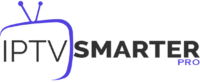Introduction
The Formuler Z11 is a premium IPTV streaming box renowned for its reliability and seamless performance. However, occasional issues like buffering, channel loading failures, or app crashes can occur. These problems are often caused by network issues, incorrect configurations, or IPTV service downtime. This comprehensive troubleshooting guide will help you diagnose and resolve the most common IPTV issues on your Formuler Z11. wants Buy 1 Year IPTV Subscription
Common IPTV Issues on Formuler Z11
- Buffering or Freezing Streams
- Channels Not Loading
- Error Messages During Login
- No Sound or Video Playback
- App Crashes or Freezes
- EPG Not Updating or Missing
- VPN or Geo-Restriction Issues
Step-by-Step Troubleshooting Guide
1. Check Internet Connection
- Wi-Fi Users:
- Ensure you’re connected to a stable Wi-Fi network.
- Test internet speed using a speed test tool (minimum 10 Mbps required for SD, 20 Mbps for HD, and 50 Mbps for 4K).
- Restart your router and modem if the connection is unstable.
- Ethernet Users:
- Verify that the Ethernet cable is securely connected.
- Switch to a different Ethernet port on the router if necessary.
2. Restart the Formuler Z11
- Power off the Formuler Z11.
- Unplug it from the power source for 1-2 minutes.
- Reconnect and power it on.
This simple reset often resolves temporary glitches.
3. Verify IPTV Subscription Details
Ensure the following details from your IPTV provider are correct:
- Server URL: Check for typos or incorrect formatting.
- Username and Password: Verify credentials, especially for Xtream Codes API.
- Active Subscription: Confirm with your provider that your account is active.
4. Reconfigure IPTV Settings
If channels are not loading:
- Open the MyTVOnline3 app.
- Navigate to Connections.
- Select your current IPTV portal and click Edit.
- Re-enter the server URL, username, and password provided by your IPTV service.
- Save the settings and try reconnecting.
5. Update Firmware and Apps
Outdated firmware or app versions can cause compatibility issues:
- Go to Settings > Software Update and check for updates.
- Update the MyTVOnline3 app from the Google Play Store.
- Restart the device after completing updates.
6. Check IPTV Server Status
Occasionally, IPTV service outages may be the root cause:
- Contact your IPTV provider to check if their servers are down.
- Use an online tool like IsItDownRightNow.com to test server availability.
7. Clear Cache and Data
Clearing cache helps resolve playback and loading issues:
- Go to Settings > Apps > MyTVOnline3.
- Select Clear Cache.
- If the issue persists, select Clear Data (this will reset all app configurations).
8. Adjust Buffer Settings
If buffering is a frequent issue:
- Open the MyTVOnline3 app.
- Go to Settings > Playback Settings > Buffer Size.
- Increase the buffer size to Medium or High for a smoother experience.
9. Test VPN Connection
If you’re using a VPN:
- Disconnect the VPN and test the IPTV service.
- If the service works without the VPN, reconnect to a different VPN server closer to your location.
- Ensure your VPN supports streaming and does not block IPTV traffic.
10. Reinstall MyTVOnline3 App
- Uninstall the app from the Formuler Z11.
- Reinstall it from the Google Play Store.
- Reconfigure your IPTV settings and test again.
11. Configure DNS Settings
Custom DNS servers can improve performance and resolve connectivity issues:
- Go to Settings > Network & Internet.
- Select your active connection and choose Advanced Options.
- Change DNS to 8.8.8.8 (Google DNS) or 1.1.1.1 (Cloudflare DNS).
- Save and reconnect.
Advanced Troubleshooting
Problem 1: Channels Load but Don’t Play
- Cause: Corrupt channel data or incompatible format.
- Solution:
- Refresh the channel list by reloading the IPTV portal.
- Contact your IPTV provider for updated playlists or server settings.
Problem 2: No Sound
- Cause: Incorrect audio settings.
- Solution:
- Check volume settings on the Formuler Z11 and your TV.
- Go to Settings > Audio Output and select the correct codec (e.g., AAC, Dolby Digital).
Problem 3: EPG Missing or Outdated
- Cause: Time zone mismatch or incorrect EPG source.
- Solution:
- Sync your time zone under Settings > System Settings.
- Manually refresh the EPG in MyTVOnline3 > EPG Settings.
Problem 4: App Freezes or Crashes
- Cause: Insufficient storage or corrupted app data.
- Solution:
- Clear cache and data.
- Check available storage space and delete unnecessary files.
Preventive Tips for a Smooth IPTV Experience
- Use a Stable Connection:
- Ethernet is recommended for consistent performance.
- For Wi-Fi, connect to a 5 GHz network if available.
- Regular Updates:
- Keep the firmware and MyTVOnline3 app updated to avoid compatibility issues.
- Optimize Network:
- Use a high-speed internet plan and avoid simultaneous heavy usage on the same network.
- Backup Settings:
- Save your IPTV configurations regularly to avoid re-entry during resets.
- Use Quality IPTV Services:
- Choose reliable IPTV providers with good server uptime and customer support.
Conclusion
IPTV issues on the Formuler Z11 can often be resolved with simple troubleshooting steps like checking your network connection, updating firmware, or clearing app data. By following this guide, you can diagnose and fix most problems efficiently, ensuring uninterrupted access to your favorite IPTV content.
How to Install Exodus Redux & Exodus Kodi Addon